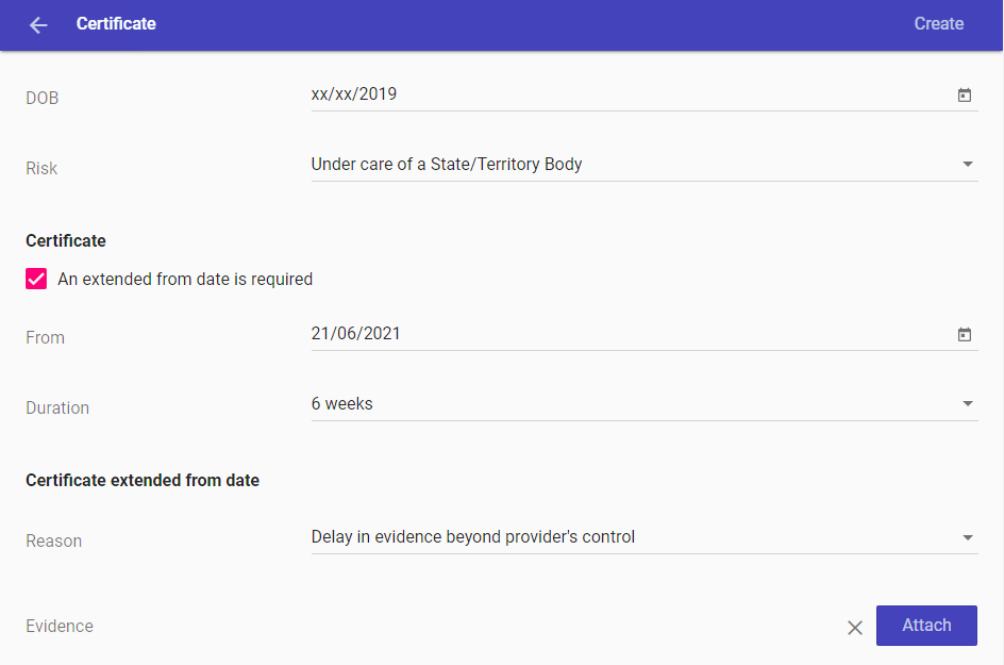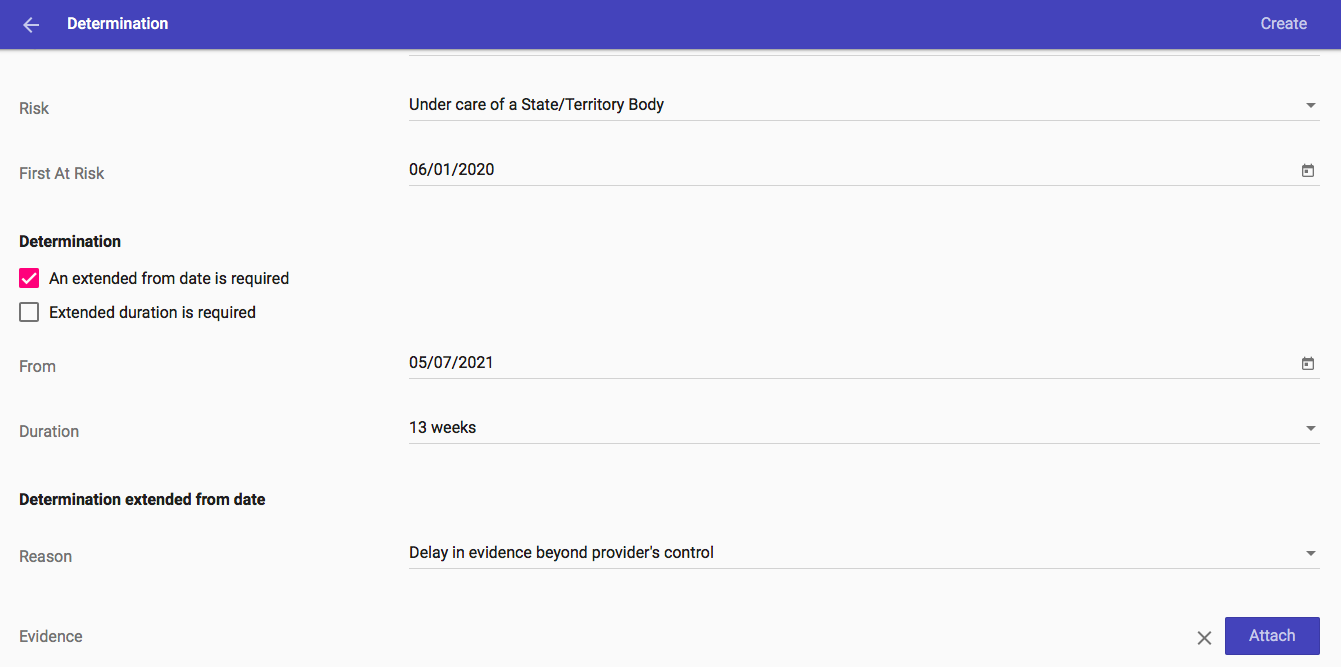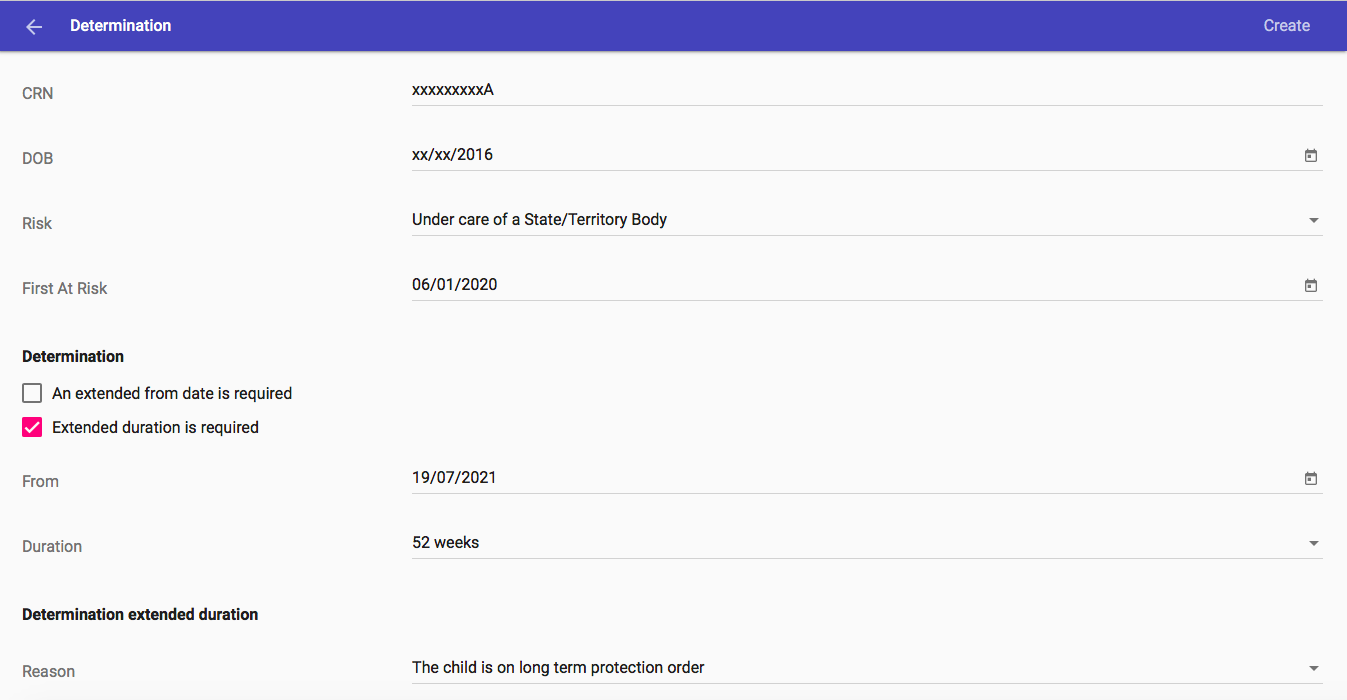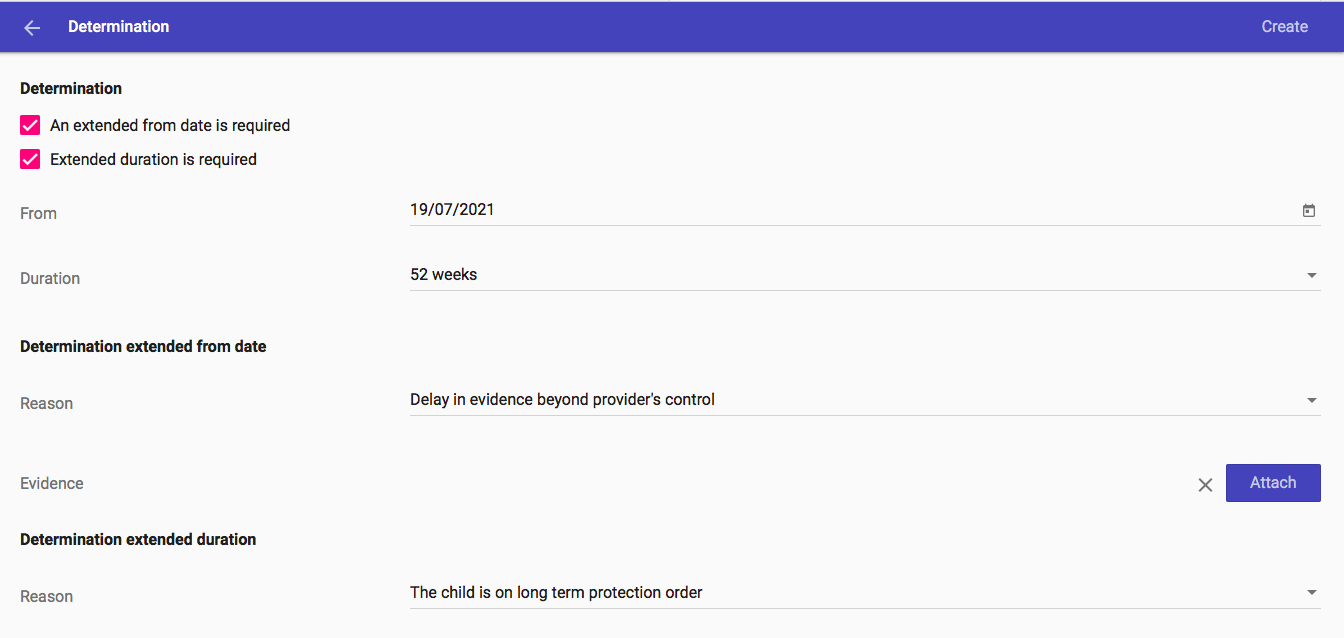Introduction
"The needs of vulnerable children and their families are central to ACCS (child wellbeing). It can help families deal with short-term difficulties, and families facing long-term challenges can receive the subsidy over a longer term.
Initially a Service can apply for a certificate approving up to six weeks of ACCS (child wellbeing). Certificates can be backdated up to 28 days, unless eligible for a backdated certificate.
If the Service considers that the child will continue to be ‘at risk’ for longer than six weeks, the Service can apply for a determination.
Determinations for ACCS (child wellbeing) can be made for periods of up to 13 weeks at a time, unless eligible for an extended duration, and can be backdated up to 28 days, unless eligible for a backdated determination.
Where a child continues to be ‘at risk’, the Service should apply for additional periods of ACCS (child wellbeing).
Services can apply for a determination while the certificate is in place (this can be any time within the six- week timeframe in which the certificate is in place). To avoid payment delay, we advise not to wait until the certificate or Determination ends." *
Types of Additional Child Care Subsidy
There are 4 types of ACCS:
-
ACCS (child wellbeing) - for families who require practical help to support their children’s safety and wellbeing (the focus of this manual)
-
ACCS (grandparent) - for grandparents who are the primary carers of their grandchildren
-
ACCS (temporary financial hardship) - for families experiencing temporary financial hardship
-
ACCS (transition to work) – for families transitioning from support to work.
Services can only apply for ACCS (child wellbeing).
Grandparent, temporary financial hardship and transition to work ACCS is a matter between the enrolling parent and Centrelink.
Creating a certificate
|
Important
|
The enrolment must be CONFIRMED and eligible for CCS to be eligible for ACCS. |
-
In Spike go to System → Spike CCS Maintenance
-
Log in using your Spike username & password
-
Click on your Service name under Services
-
Scroll down to Enrolments
-
On the right-hand side, click on Filter
-
Enter either the Child’s CRN, the Person’s CRN or the Enrolment ID, Search
-
The Child’s name will be displayed
-
Click on the Child’s name and you will be taken to the Child’s enrolment screen
-
Whilst in the enrolment screen click on the three dots at the top right-hand side and select Child at Risk
-
Enter from date –This is the date that you want the certificate to start. This can be backdated up to 28 days, unless eligible for a backdated certificate. The from date must be a Monday.
-
Next
-
Select the most appropriate risk/s (you can select more than one)
-
The start date is pre-filled from the first page
-
Use the dropdown box to select the duration (maximum duration is 6 weeks)
-
Tick both boxes under Declarations
-
Click on Create
If submission has been successful you will be taken back to the Child’s Enrolment screen. Under ACCS you will see the certificate. Make a note of the dates. certificates are approved immediately.
Cancelling a certificate
If you have applied for a certificate with incorrect dates you can cancel the certificate and apply for a replacement certificate.
To cancel the certificate that was given incorrectly
-
In Spike go to System → Spike CCS Maintenance
-
Log in using your Spike username & password
-
Click on your Service name under Services
-
Scroll down to Enrolments
-
On the right-hand side, click on Filter
-
Enter either the Child’s CRN, the Person’s CRN or the Enrolment ID, Search
-
The Child’s name will be displayed
-
Click on the Child’s name and you will be taken to the Child’s enrolment screen
-
Scroll down to the certificate with the incorrect dates and click on the 3 grey dots to the right hand side
-
Select Cancel - reason incorrect dates → Update
To re-apply for the certificate - 2 step process
-
Apply for a replacement certificate from the intended start date until the day before the start date of the initial certificate that was cancelled.
-
Apply for another replacement certificate for the remaining weeks (from the start date entered for the certificate that was cancelled)
These two separate certificates should then add up to six weeks and cover the desired period.
Creating a determination
BEFORE starting a determination ensure you have a copy of the evidence to be uploaded, saved as a PDF on your desktop. Make a note of the date of the evidence. Evidence must be less than 6 months old.
|
Important
|
The enrolment must be CONFIRMED and eligible for CCS to be eligible for ACCS. |
-
In Spike go to System → Spike CCS Maintenance
-
Log in using your Spike username & password
-
Click on your Service name under Services
-
Scroll down to Enrolments
-
On the right-hand side, click on Filter
-
Enter either the child’s CRN, the Person’s CRN or the Enrolment ID, Search
-
The Child’s name will be displayed
-
Click on the Child’s name and you will be taken to the Child’s enrolment screen
-
Whilst in the enrolment screen, scroll down to ACCS and make a note of the oldest certificate or Determination start date. This is the ‘first at risk date’, the date your Service first became aware that the Child was at risk. Also note down the end date of the current certificate or determination.
-
Click on the three dots at the top right-hand side and select Child at Risk
-
Enter the from date for the determination. This is the date that you want the determination to start. This is either the following Monday after the current certificate or determination expires, or, you can backdate up to 28 days, unless eligible for a backdated determination. The from date must be a Monday
-
Next
-
Select the most appropriate risk/s (you can select more than one)
-
The first at-risk date is the date your service first became aware that the Child was at risk. This is the date you noted previously, the oldest certificate or determination start date.
-
The from date is pre-filled from the previous page
-
Use the dropdown box to select the duration (maximum duration is 13 weeks, unless eligible for an extended duration up to 52 weeks.
-
The Date of notice is the date of the evidence you are uploading, that you noted at the start. The evidence must be less than 6 months old
-
Source: If your evidence is from the State/Territory Government (eg Department for Child Protection) the Source will be Notified By State/Territory.
-
If your evidence is from a non-government organisation the Source would be Notice to State/Territory (you are notifying the State that the child is at risk).
-
Type in the Agency name
-
Use the drop-down list to select the Agency Type (eg Child Protection Agency)
-
If you have selected Source: Notified by State Territory you need to upload the document to both Third Party Evidence AND State/Territory Notice by clicking on Attach. This will open your file manager, find and choose your file – it must be a PDF.
-
If attached correctly the Attach button will turn blue. If you have selected Source: Notice to State/Territory attach the evidence to Third Party Evidence only.
-
Tick declaration, and
-
Click on Create
If submission has been successful you will be taken back to the Child’s Enrolment screen. The status of the Determination remains UNKNOWN until a decision has been made.
|
Tip
|
To find out if the Determination has been approved or rejected go to System > Spike CCS Maintenance. Log in using your Spike username & password. Click on your Service name under Services. Scroll down to Correspondences. Click on Fetch and Save. The letter will be saved in your downloads. |
The 12 month rule
Services must apply for a certificate in every 12-month period that the child continues to be at risk.
Spike will default to whatever is required.
Exceptional circumstances for backdating certificates & determinations
"Where a Child is identified as being ‘at risk’ or harm of abuse or neglect, and there are exceptional circumstances that prevented the Service from applying for a certificate or lodging a Determination application, the Service can apply for a backdated certificate/ determination. If approved under exceptional circumstances, certificates/ Determinations can be backdated up to 13 weeks (not prior to 1 July 2021).
Exceptional circumstances are circumstances which are outside the Service’s control and make it impractical for the Service to provide the certificate or apply for a Determination within the required timeframes.
Exceptional circumstances to backdate an ACCS (child wellbeing) certificate or determination are:
-
the eligible individual, their partner, or the child is affected by domestic or family violence
-
the eligible individual, their partner or a child of the family is experiencing serious illness, a medical condition, or hospitalisation, and the illness, condition or hospitalisation prevents the individual partner from working or caring for their child
-
the eligible individual, their partner or a child of the family is experiencing serious mental health issues that prevent the individual from working or caring for their child
-
a long term protection order is in place in respect of the child.
As part of the application for backdating the certificate / determination, providers will be required to provide evidence to support their exceptional circumstances application.
Evidence could include, but is not limited to:
-
court documentation,
-
medical or death certificates,
-
signed statement from social worker, counsellor, doctor, or other party,
-
receipts and invoices of medical expenses,
-
any other evidence that the individual has that could explain their circumstances.
If documentation cannot be provided (e.g. due to an emergency situation), a statutory declaration supporting the individual’s submission should be submitted.
The Department of Education, Skills and Employment will assess each backdating application and make a decision on the appropriate length of time (up to 13 weeks) that a certificate or determination can be backdated. The Department of Education, Skills and Employment is the decision making authority for certificates / determinations where exceptional circumstance are identified and as such any enquiries from either providers or individuals regarding these decisions or applications should be directed to the Department of Education, Skills and Employment.
If you believe that the Child’s situation meets these criteria you can apply for an ACCS certificate with an extended from date or an ACCS determination with an extended from date.
The Department of Education, Skills and Employment will assess each backdating application and make a decision on the appropriate length of time (up to 13 weeks) that a certificate or determination can be backdated.
Creating a certificate with an extended from date
Ensure you have read exceptional circumstances for backdating ACCS certificates & ceterminations before applying for an extended from date.
BEFORE starting the application for a certificate with an extended from date ensure you have a copy of the evidence to be uploaded, saved as a PDF, on your desktop. Evidence must be less than 6 months old.
|
Important
|
The enrolment must be CONFIRMED and eligible for CCS to be eligible for ACCS. |
-
In Spike go to System → Spike CCS Maintenance
-
Log in using your Spike username & password
-
Click on your Service name under Services
-
Scroll down to Enrolments
-
On the right-hand side, click on Filter
-
Enter either the child’s CRN, the Person’s CRN or the Enrolment ID, Search
-
The Child’s name will be displayed
-
Click on the Child’s name and you will be taken to the Child’s enrolment screen
-
Whilst in the enrolment screen click on the three dots at the top right-hand side and select Child at Risk
-
Enter from date – This is the date that you want the certificate to start. This can be backdated up to 13 weeks. The from date must be a Monday and not prior to 1 July 2021.
-
Next
-
Select the most appropriate risk/s (you can select more than one)
-
The from date is pre-filled from previous page
-
Tick ‘an extended from date is required’
-
Use the dropdown box to select the duration (maximum duration is 6 weeks)
-
Select the reason why you require an extended from date
-
Upload the evidence by clicking on Attach. This will open your file manager, find and choose your file – it must be a PDF. If attached correctly the Attach button will turn blue.
-
Tick both boxes under Declarations
-
Click on Create
If submission has been successful you will be taken back to the Child’s Enrolment screen.
The status of the certificate with extended from date remains UNKNOWN until a decision has been made.
|
Tip
|
To find out if the certificate (with extended from date) has been approved or rejected go to System → Spike CCS Maintenance. Log in using your Spike username & password. Click on your Service name under Services. Scroll down to Correspondences. Click on Fetch and Save. The letter will be saved in your downloads. |
Creating a determination with an extended from date
Ensure you have read exceptional circumstances for backdating ACCS certificates & ceterminations before applying for an extended from date.
BEFORE starting the application for a Determination with an extended from date ensure you have a copy of the evidence to be uploaded, saved as a PDF on your desktop. Evidence must be less than 6 months old.
|
Important
|
The enrolment must be CONFIRMED and eligible for CCS to be eligible for ACCS. |
-
In Spike go to System → Spike CCS Maintenance
-
Log in using your Spike username & password
-
Click on your Service name under Services
-
Scroll down to Enrolments
-
On the right-hand side, click on Filter
-
Enter either the child’s CRN, the Person’s CRN or the Enrolment ID, Search
-
The Child’s name will be displayed
-
Click on the Child’s name and you will be taken to the Child’s enrolment screen
-
Whilst in the enrolment screen, scroll down to ACCS and make a note of the oldest certificate or Determination start date. This is the ‘first at risk date’, the date your Service first became aware that the child was at risk. Also note down the end date of the current certificate or Determination.
-
Click on the three dots at the top right-hand side and select Child at Risk
-
Enter the from date for the Determination. This is the date that you want the Determination to start. This can be backdated up to 13 weeks. The from date must be a Monday.
-
Next
-
Select the most appropriate risk/s (you can select more than one)
-
The first at-risk date is the date your service first became aware that the child was at risk. This is the date you noted previously, the oldest certificate or determination start date.
-
Tick ‘An extended from date is required’
-
The from date is pre-filled from previous page
-
Use the dropdown box to select the duration (maximum duration is 13 weeks)
-
Select the reason why you require an extended from date
-
Upload the evidence by clicking on Attach. This will open your file manager, find and choose your file – it must be a PDF. If attached correctly the Attach button will turn blue.
-
The Date of notice is the date of the evidence you are uploading (must be less than 6 months old) that you noted at the start
-
Source: If your evidence is from the State/Territory Government (eg Department for Child Protection) the Source will be Notified By State/Territory.
-
If your evidence is from a non-government organisation the Source would be Notice to State/Territory (you are notifying the State that the child is at risk).
-
Type in the Agency name
-
Use the drop-down list to select the Agency Type (eg Child Protection Agency)
-
If you have selected Source: Notified by State Territory you need to upload the document to both Third Party Evidence AND State/Territory Notice by clicking on Attach. This will open your file manager, find and choose your file – it must be a PDF. If attached correctly the Attach button will turn blue.
-
If you have selected Source: Notice to State/Territory attach the evidence to Third Party Evidence only.
-
Tick declaration, and
-
Click on Create
If submission has been successful you will be taken back to the Child’s Enrolment screen.
The status of the Determination remains UNKNOWN until a decision has been made.
|
Tip
|
To find out if the Determination has been approved or rejected go to System → Spike CCS Maintenance. Log in using your Spike username & password. Click on your Service name under Services. Scroll down to Correspondences. Click on Fetch and Save. The letter will be saved in your downloads. |
Exceptional circumstances for extending the determination period
"Where a child is on a long term protection order, including those in formal foster or formal kinship care, an ACCS (child wellbeing) Determination can be in place up to 52 weeks. Any supporting evidence should not be more than six months old. This is to ensure any information and statements made in the evidence are current and up-to-date."*
Creating a determination with an extended duration
Ensure you have read exceptional circumstances for extending the determination period before applying for an extended duration.
BEFORE starting a determination ensure you have a copy of the evidence to be uploaded saved as a PDF on your desktop. Make a note of the date of the evidence.
|
Important
|
The enrolment must be CONFIRMED and eligible for CCS to be eligible for ACCS. |
-
In Spike go to System → Spike CCS Maintenance
-
Log in using your Spike username & password
-
Click on your Service name under Services
-
Scroll down to Enrolments
-
On the right-hand side, click on Filter
-
Enter either the child’s CRN, the Person’s CRN or the Enrolment ID, Search
-
The Child’s name will be displayed
-
Click on the Child’s name and you will be taken to the Child’s enrolment screen
-
Whilst in the enrolment screen, scroll down to ACCS and make a note of the oldest certificate or Determination start date. This is the ‘first at risk date’, the date your Service first became aware that the child was at risk. Also note down the end date of the current certificate or Determination.
-
Click on the three dots at the top right-hand side and select Child at Risk
-
Enter the from date for the Determination. This is the date that you want the Determination to start. This can be backdated up to 28 days. The from date must be a Monday.
-
Next
-
Select the most appropriate risk/s (you can select more than one)
-
The first at-risk date is the date your Service first became aware that the child was at risk. This is the date you noted previously, the oldest certificate or determination start date.
-
Tick ‘An extended duration is required’
-
The from date is pre-filled from previous page
-
Use the dropdown box to select the duration (maximum duration is 52 weeks)
-
Select the reason why you require an extended duration (if the child is under care of State/Territory select 'The child is under long term protection order')
-
The Date of notice is the date of the evidence you are uploading (must be less than 6 months old) that you noted at the start
-
Source: If your evidence is from the State/Territory Government (eg Department for Child Protection) the Source will be Notified By State/Territory.
-
If your evidence is from a non-government organisation the Source would be Notice to State/Territory (you are notifying the State that the child is at risk).
-
Type in the Agency name
-
Use the drop-down list to select the Agency Type (eg Child Protection Agency)
-
If you have selected Source: Notified by State Territory you need to upload the document to both Third Party Evidence AND State/Territory Notice by clicking on Attach. This will open your file manager, find and choose your file – it must be a PDF. If attached correctly the Attach button will turn blue. If you have selected Source: Notice to State/Territory attach the evidence to Third Party Evidence only.
-
Tick declaration, and
-
Click on Create
If submission has been successful you will be taken back to the Child’s Enrolment screen.
The status of the Determination remains UNKNOWN until a decision has been made.
|
Tip
|
To find out if the Determination has been approved or rejected go to System → Spike CCS Maintenance. Log in using your Spike username & password. Click on your Service name under Services. Scroll down to Correspondences. Click on Fetch and Save. The letter will be saved in your downloads. |
Creating a determination with an extended from date and an extended duration
Ensure you have read exceptional circumstances for backdating ACCS certificates & ceterminations and exceptional circumstances for extending the determination period before applying for an extended from date and an extended duration.
BEFORE starting a Determination ensure you have a copy of the evidence to be uploaded saved as a PDF on your desktop. Make a note of the date of the evidence.
|
Important
|
The enrolment must be CONFIRMED and eligible for CCS to be eligible for ACCS. |
-
In Spike go to System → Spike CCS Maintenance
-
Log in using your Spike username & password
-
Click on your Service name under Services
-
Scroll down to Enrolments
-
On the right-hand side, click on Filter
-
Enter either the child’s CRN, the Person’s CRN or the Enrolment ID, Search
-
The Child’s name will be displayed
-
Click on the Child’s name and you will be taken to the Child’s enrolment screen
-
Whilst in the enrolment screen, scroll down to ACCS and make a note of the oldest certificate or Determination start date. This is the ‘first at risk date’, the date your Service first became aware that the child was at risk. Also note down the end date of the current certificate or Determination.
-
Click on the three dots at the top right-hand side and select Child at Risk
-
Enter the start date for the Determination. This is the date that you want the Determination to start. This can be backdated up to 13 weeks. The from date must be a Monday.
-
Next
-
Select the most appropriate risk/s (you can select more than one)
-
The first at-risk date is the date your Service first became aware that the child was at risk. This is the date you noted previously, the oldest certificate or Determination start date.
-
Tick ‘An extended from date is required’ AND 'Extended duation is required'
-
The from date is pre-filled from previous page
-
Use the dropdown box to select the duration (maximum duration is 52 weeks)
-
Select the reason why you require an extended from date
-
Upload the evidence by clicking on Attach. This will open your file manager, find and choose your file – it must be a PDF. If attached correctly the Attach button will turn blue.
-
Select the reason why you require an extended duration (eg for children under DCP care you would select 'The child is on long term protection order')
-
If required upload the evidence by clicking on Attach. This will open your file manager, find and choose your file – it must be a PDF. If attached correctly the Attach button will turn blue.
-
The Date of notice is the date of the evidence you are uploading (must be less than 6 months old) that you noted at the start
-
Source: If your evidence is from State/Territory Government (eg Department for CHild Protection) the Source will be Notified By State/Territory.
-
If your evidence is from a non-government organisation the Source would be Notice to State/Territory (you are notifying the State that the child is at risk).
-
Type in the Agency name
-
Use the drop-down list to select the Agency Type (eg Child Protection Agency)
-
If you have selected Source: Notified by State Territory you need to upload the document to both Third Party Evidence AND State/Territory Notice by clicking on Attach. This will open your file manager, find and choose your file – it must be a PDF. If attached correctly the Attach button will turn blue.
-
If you have selected Source: Notice to State/Territory attach the evidence to Third Party Evidence only.
-
Tick declaration, and
-
Click on Create
If submission has been successful you will be taken back to the Child’s Enrolment screen.
The status of the Determination remains UNKNOWN until a decision has been made.
|
Tip
|
To find out if the Determination has been approved or rejected go to System → Spike CCS Maintenance. Log in using your Spike username & password. Click on your Service name under Services. Scroll down to Correspondences. Click on Fetch and Save. The letter will be saved in your downloads. |
ACCS (child wellbeing) Provider Eligible Arrangement
Services can apply for a Provider Eligible Arrangement (PEA) where a child is 'at risk' and there is no eligible individual.
PEA enrolments are permitted where:
-
A service is not able to identify a CCS eligible individual – this will allow the service to receive ACCS (child wellbeing) directly for children who are considered to be at risk and who are under the care of an individual who does not meet the eligibility criteria for CCS (e.g. the individual does not meet the residency requirements). In this rare circumstance, as a last resort, the service may enrol the child under a PEA. Only after an individual lodges a claim with Centrelink and is deemed not eligible should a service create an ACCS (child wellbeing) - PEA.
If the service believes that there is no eligible individual and they intend to enrol the child under a PEA enrolment, the service must contact the Department of Education, Skills and Employment prior to creating the enrolment to confirm that there is no eligible individual. In most cases, there will be an eligible individual who must make a CCS claim through Centrelink. Once the department has confirmed the service’s eligibility, the service can create a PEA enrolment for the child.
-
A child is in formal foster / kinship care – this will allow a service to create a PEA enrolment(s) for a child in formal care for a maximum period of 13 weeks. The intention of a PEA enrolment in this circumstance is to provide immediate access to ACCS (child wellbeing) payments to a service while the carers of the child claim and establish their eligibility for CCS. Throughout the PEA enrolment period the service should actively encourage the carer(s) to lodge a claim for CCS and transition the child to a CWA enrolment.
For more information regarding PEA’s see page 47 of the ACCS Guidelines July 2021
Once you have contacted the Department of Education, Skills and Employment (if required) and have established that there is no eligible individual, contact the Spike Helpdesk via your Spike Viewer for assistance entering the enrolment.
The Department of Education, Skills and Employment is the decision making authority for certificates / Determinations where exceptional circumstance are identified, and as such, any enquiries from your Service regarding these decisions or applications should be directed to the Department of Education, Skills and Employment via email CCSHelpdesk@dese.gov.au
*Taken from the ACCS Guidelines - July 2021 ACCS Guidelines July 2021